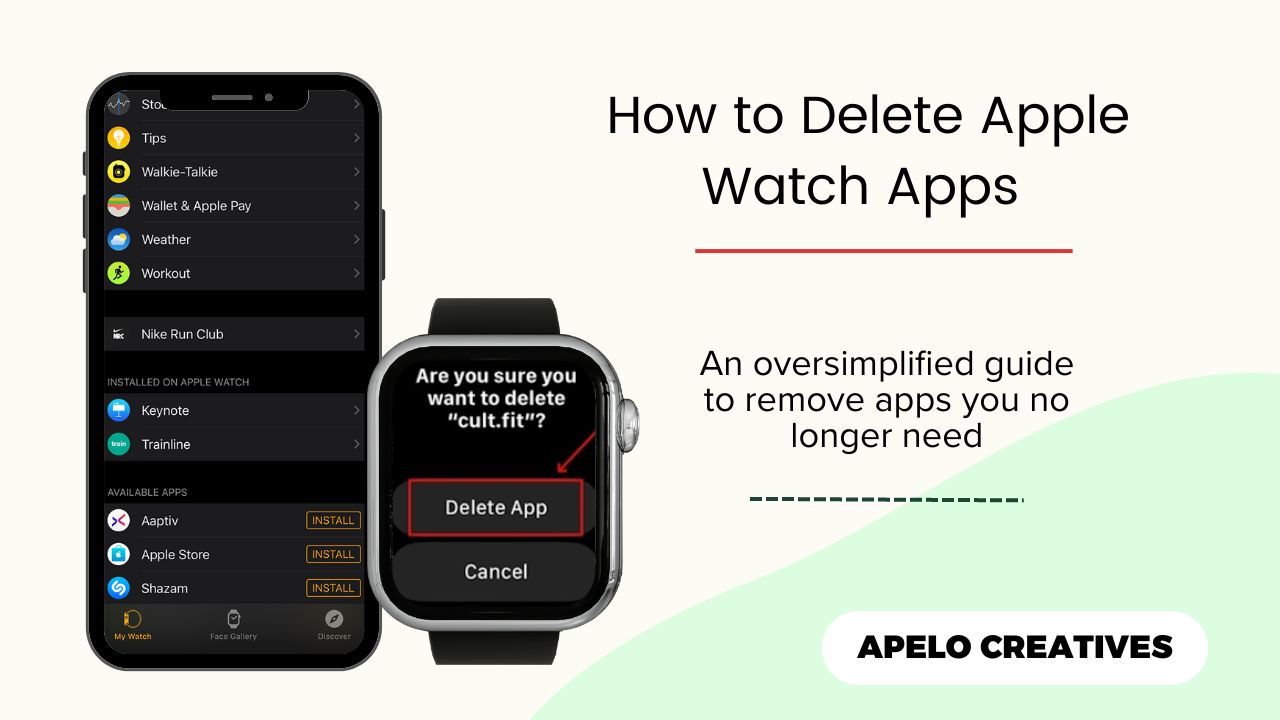Do you have apps you no longer use still on your Apple Watch? Or maybe you have a big list that clutters the home screen and gives you an overall bad user experience? It’s time to remove all of them.
If anything, deleting apps you hardly use or no longer need can free up space and enhance the performance of your watch. So here are three ways to do away with Apple Watch apps that no longer add value to you:
How to Remove Apps from Apple Watch on Your iPhone
You can remove any app from your Apple Watch using your iPhone, and it takes no more than 60 seconds to do that.
- Connect your iPhone to a Wi-Fi network or to cellular data.
- Open the Watch app.
- Tap My Watch.
- Scroll up until you see the Installed on Apple Watch section.
- Choose the app you wish to remove from your watch.
- Tap Show on Apple Watch once to remove the app from the device.
How to Delete Apps Directly on Your Apple Watch
If your iPhone is away, turned off, or charging, I recommend you use the simple steps below to remove dormant watchOS applications from the watch.
- Press the Digital Crown to open the app menu.
- Tap and hold an app you wish to delete until a big X icon appears.
- Tap the X icon.
- Confirm that you no longer need the app by tapping the Delete App button.
Disable Automatic App Install
Turning off automatic installs is a good way to ensure apps don’t get to your Apple Watch whenever you download them on your iPhone.
- Open the Watch app on your iPhone.
- Select My Watch tab.
- Go to General.
- Tap the toggle switch for Automatic App Install to disable.
Once you have this option disabled, an app you install on your iPhone won’t appear on your Apple Watch, so you can save space and keep the display from cluttering all the time.
Why Can’t I Delete an App On My Apple Watch?
If you’re unable to remove an app from your watch, it’s likely because it’s one of the pre-installed, system applications. These include Workout, Weather, Music, Alarm Clock, Email, Message, Activity Rings, Heart Rate, and Calendar. And you simply can’t delete some of these.
You can remove Workout, Alarm Clock, Activity Rings, and Heart Rate from the watch if you don’t need them. But you can’t do away with the ones that don’t display the X icon against them when you long press.
Does Apple Watch Have a Storage Limit?
An Apple Watch has up to 32 GB of built-in storage, which means you can install as many apps, files, photos, and music as you like to the device. However, the more files you have stored on the watch the more likely you’ll run out of space.
Therefore, you should get only the files that you need. Also, do away with any app that you no longer need or haven’t used for a long time. Doing so is a good way to save space, avoid clutter, and enhance the performance of your Apple Watch.