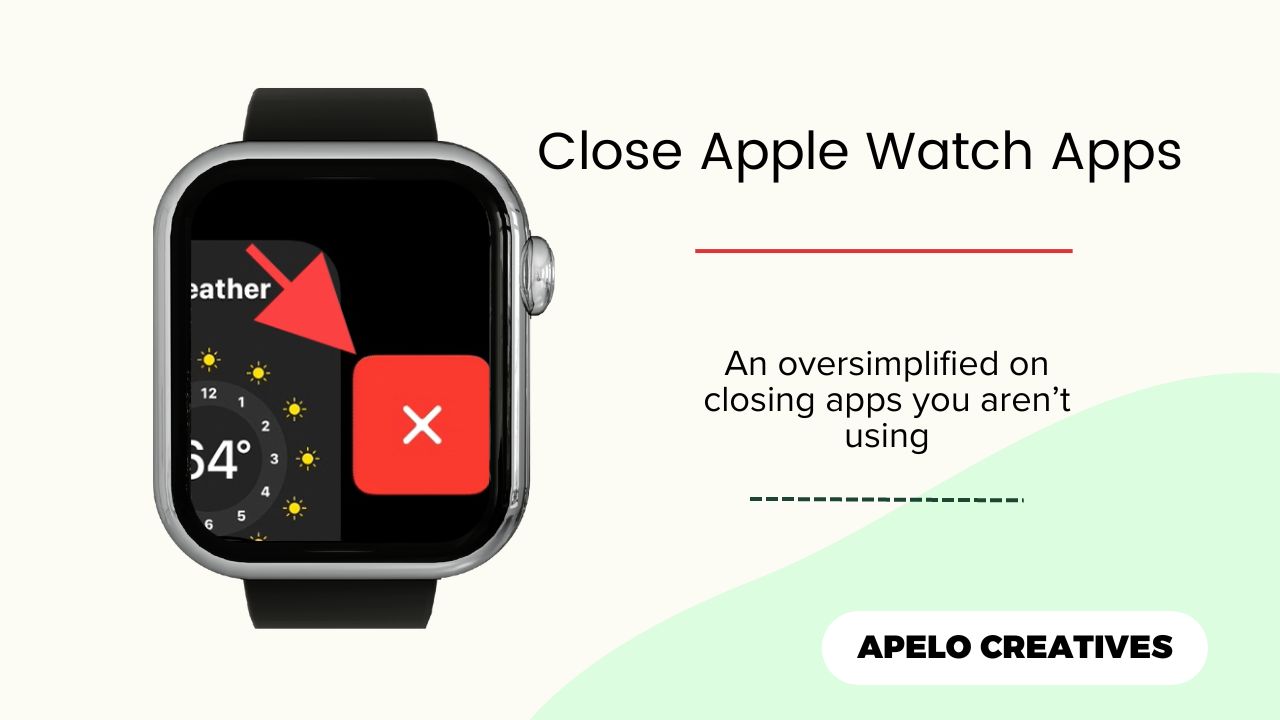You should always close apps on your Apple Watch if you’re not actively using them. Doing this won’t save your smartwatch’s battery life, but it will keep the apps from running in the background and prevent unnecessary power consumption.
In this post, I share the steps to follow to stop apps from running when they shouldn’t, how to force quit an application that won’t stop, and how to reboot the device.
How to Close Apps on Apple Watch
- Press and release the button below the Digital Crown.
- Use the Digital Crown (or your thumb finger) to scroll through the list of apps running in the background.
- Choose an app you want to close.
- Swipe it to the left for a red square box with an X icon to appear.
- Tap the X icon to close the app.
How to Force Quit Apps on Apple Watch
If you’re using an app on your Apple Watch and it suddenly freezes, it may not close if you follow the steps above. In such a case, force quitting should help.
- Press the Digital Crown to open the apps screen.
- Select the app you want to force quit.
- Press and hold the side button until the watch enters the power off screen.
- Press and hold the Digital Crown until the app closes and the watch face returns.
Why Won’t My Apple Watch Let Me Close Apps?
Your Apple Watch won’t let you stop an application from running because it’s experiencing a system glitch.
To fix this:
1. Reboot the Watch
Apple Watches don’t have restart buttons or functions. So if your model experiences problems and fails to operate as intended, you should restart it manually by powering it off and on.
To restart your Apple Watch:
- Press and hold the side button for a few seconds.
- Tap the power icon on the top right corner of the screen.
- Drag the Power Off slider to the right.
- Press and hold the side button until the Apple logo appears on the screen.
2. Force Restart the Watch
The process is simple:
Simply press and hold the side button and the Digital Crown until the Apple logo appears on the screen. This should take no more than 10 seconds to complete.
After force rebooting the watch, you won’t need to close any app manually because there will be none running in the background.
How Do I Install Apps on My Apple Watch?
You can install apps on Apple Watch via the App Store built directly into it based on watchOS 6 or later. Or you can use the Watch app on the iPhone to which you have the Apple Watch paired.
I recommend you use the App Store on your watch because it’s a fast and easy process.
You simply press the Digital Crown, tap the App Store icon, search for the app you would like to install, and tap the Get button.
Does Closing App on Apple Watch Save Battery?
Closing an app may not necessary save Apple Watch battery. However,it helps to prevent unnecessary power consumption.
Understand that how you configure and use the watch is what determines the number of hours it will run before the battery runs out. For example, you’re likely to get less than 18 hours of runtime if you have GPS, Bluetooth, and the always-on display active all the time.
How Do I Delete Apps on Apple Watch?
You can remove apps from your Apple Watch by holding it down until it jiggles and the pressing the X icon. You can also do the same using the Watch app and by disabling automatic installations.